How to Add Team Members to Clients in the CrowBar
Adding a team member to the client in the CrowBar allows them to stay up-to-date on the progress of quotes, policies, access documents and add Insureds to in-force policies, all from their own CrowBar dashboard.
Step 1: Log in to the CrowBar and select the appropriate client profile
.gif?width=688&name=2020-02-13_16-28-24%20(1).gif)
Step 2: On the client profile page, scroll down to ‘Broker Team’ and click ‘Add Broker Team Member’ and enter the full name and email address for the team member
.gif?width=688&name=2020-02-13_16-31-27%20(1).gif)
Step 3: The newly added team member will receive an invite to set up their CrowBar account and will instantly have access
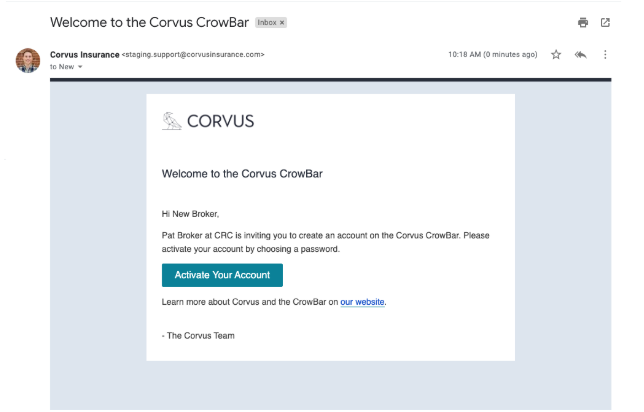
FAQ:
-
Can I add multiple team members at once?
- Yes, you can add as many team members to an individual client as you desire.
-
What email address can I use to invite team members?
- It is best practice to use their corporate email address to ensure communications are sent to the proper inbox.
-
Can I add insured contacts through this form as well?
- No, you should add insured contacts via the policy page. Instructions can be found here: [Instructions Found Here]